Enterprise - How to Collect Dump Files Using the FD Dump Tool
Objective
-
Download dump files using the FD Dump tool
Environment
- Hitachi Virtual Storage Platform 5000 (VSP 5000)
- Hitachi Virtual Storage Platform G1000 (VSP G1000)
- Hitachi Virtual Storage Platform (VSP)
- Hitachi Unified Storage VM (HUS VM)
- FD Dump tool
Procedure
Use the FD Dump tool to download dump files onto a hard disk drive. The downloaded dump files can be used for the following reasons:
-
For troubleshooting purposes, use the FD Dump tool to download dump files from SVP and give it to Hitachi Vantara service personnel.
- To check configuration, in Storage Navigator first click the Refresh All command to refresh the configuration information, then use the FD Dump tool to download dump files.
Prerequisites
- No other user (including the SVP user) is using the FD Dump tool.
- No maintenance operation is being performed.
- You must have the Support Personnel role to log in.
Notice
- If available, Global Support Center recommends that you collect Detail Dump unless otherwise instructed.
- While the Dump file is processing/collecting, you may not be able to perform Hitachi Storage Navigator operations.
Download Dump
1. Start a web browser and specify the following URL to open the Tool Panel: https://[IP-address-or-host-name-of-SVP]/cgi-bin/utility/toolpanel.cgi
2. Click Download Dump Files. The login dialog box opens.
3. Enter the default Storage Navigator user ID and password (click here for credentials - only displays for logged-in customers), and click Log in. The "Download Dump Files" dialog box opens.
4. Select a file that you want to download (if in doubt and if available, collect Detail Dump (for DKC Performance) as it contains the most information)
- Existing Dump Files indicates the dump file for the last time you downloaded. Select this when you want to re-download a previously downloaded dump file. If you have not downloaded any dump files from "Tool Panel," this item does not display even if you have acquired a dump file via the SVP (not available on all systems).
- Normal Dump includes all information about the SVP and the minimum information about the storage system. Select this when you have a less serious problem such as an incorrect display (available on all enterprise storage systems).
- Detail Dump includes all information about the storage system as well as the information included in Normal Dump. Select this when Storage Navigator has a serious problem (for example, Storage Navigator does not start) or when you need to determine whether the storage system has a problem (available on VSP, HUS VM, and VSP G1000). This is the Dump with the 2nd most details.
- Detail Dump (for DKC Performance) contains the I/O performance-related information. This includes performance monitor collection information, in addition to information applicable to Detail Dump. Choose Detail Dump (for DKC Performance) to check for I/O performance problems. For Performance Service Requests, this is not enough for a GSC PAR; the Export Tool still needs to be run to collect performance data (available on VSP, HUS VM, and VSP G1000). This is the Dump with the most details.
Note that while processing takes place, DKC I/O performance may be affected. During processing, Storage Navigator "apply" operations and SVP maintenance operations are not allowed.
5. Click Next >>. A message appears confirming the execution of compression of the dump files.
6. Click OK. File compression processing starts. When the file is compressed, the "Download Trace Files" dialog box opens for the download.
7. Click Download. The "File Download" dialog box opens.
8. On the File Download dialog box, click Save this file to disk, and then click OK. The "Save As" dialog box opens.
9. Specify the download destination, and click Save. When the file is downloaded successfully, the "Download Complete" dialog box opens.
The downloaded file will look similar to TraceDUMP.tgz or Hitachi_Ltd_03009_20110902092420.tgz depending on your array model.
The convention used is Hitachi_Ltd_RRRRR_YYYYMMDDHHNNSS.tgz where:
R = Serial Number
Y = Year
M = Month
D = Day
H = Hour
N = Minute
S = Second
Additional Notes
-
The HM800 series (VSP Gx00 and VSP Fx00 series models) does not support the FD Dump tool. Please use Remote Ops C6 and above collection or How to Collect VSP Gx00 Dump Files Using the SVP Dump Tool.
-
Different DUMP options may be presented to you depending on your microcode version. Hitachi Vantara Global Support recommends keeping up-to-date with Recommended GA versions of microcode.
-
Normal Dumps are not for performance cases, replication cases, configuration cases, or cases that have external storage. Normal DUMPs are for basic part replacement and troubleshooting. If you have one of these more advanced cases and need a DUMP, please collect a Detail Dump. If a Detail Dump is not an option using the FD Dump tool, please see Remote Ops C6 and above collection, or a Hitachi Vantara CE may need to be dispatched.
-
This information is from System Administrator Guide for VSP 5000 Series (MK-98RD9009-xx) -> "Troubleshooting" -> "Downloading dump files using the Dump tool".
Default Storage Navigator Credentials
- Open a new https://knowledge.hds.com/ page
- Click Login at the top of the page
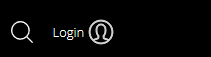
- Refresh this page
- View table below
