How to Collect VSP Gx00 and VSP Fx00 Dump Files Using the SVP Dump Tool
To take full advantage of this article, please make sure you have logged into https://knowledge.hitachivantara.com by clicking Login:
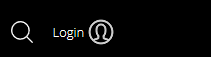
Objective
- Collecting dump files using the dump tool for VSP Fx00 and VSP Gx00 models
Environment
- Hitachi Virtual Storage Platform Gx00 and Fx00 models (VSP Gx00, VSP Fx00), HM800
- VSP G200, VSP G400, VSP G600, VSP G800
- VSP F400, VSP F600, VSP F800
- VSP G130 G/F350 G/F370 G/F700 G/F900, HM850
- VSP G130, G350, G370, G700, G900
- VSP F350, F370, F700, F900
Procedure
Background
Use the dump tool to download dump files onto a Hitachi Device Manager - Hitachi Storage Navigator computer. Downloaded dump files can be used to:
- Troubleshoot the system. Use the dump tool to download dump files from the service processor (SVP) and five it to Hitachi support personnel.
- Check system configuration. First, click File > Refresh All to update the configuration information, and then use the dump tool to download the dump files.
There are two types of dump files:
- Normal dump - includes all information about the SVP and the minimum information about the storage system. Select this when you have a less serious problem, such as an incorrect display.
- Detail dump (preferred) - includes all information about the SVP and the storage system. Select this when Device Manager - Storage Navigator has a serious problem (for example, Device manager - Storage Navigator does not start) or when you need to determine if the storage system has a problem.
Before you begin
- You must remote desktop into the SVP (click here for credentials - only displays for logged in customers).
- All other users (including the SVP user) must not be using the dump tool.
- Stop all maintenance operations. No other user should be managing the array at the time of the collection.
- Dump tools from other storage systems on the same SVP/MPC must not be used during the process.
Collection
- Close all Device Manager - Storage Navigator sessions on the SVP.
- Open a Microsoft® Windows® command prompt with administrator permissions.
-
Move the current directory to the folder where the tool is available.
-
Example: cd "C:\MAPP\wk\832000400001\DKC200\mp\pc"
-
Where 8XXXXXXXXX directory is based on the serial number
-
Tip for Single Array SVPs: When typing in the directory, hit tab after 8 to automatically fill in the rest of the sequence.
-
-
-
Specify the output destination of the dump file and execute Dump_Detail.bat or Dump_Normal.bat
-
Example: If you are storing the result of Dump_Detail.bat to C:\Result_832000400001, enter the following:
-
C:\MAPP\wk\832000400001\DKC200\mp\pc>Dump_Detail.bat C:\Result_832000400001
-
Space is required between Dump_Detail.bat and C:\Result_832000400001
-
-
The dump file name is hdcp.tgz. To manage dump files by storage systems, we recommend adding a serial number to the output folder name.
-
When the tool is being executed, the following will be shown when the dump is completed:
"Executing..."
"zSv_AutoDump.exe is completed."
-
-
- A completion message box displays. Press any key to acknowledge the message and close the message box.
- hdcp.tgz: This is the dump file. Give this to the Hitachi support personnel.
- zSv_AutoDump.log: This is the log file of the dump tool. If the dump file is not output, give this log file to the Hitachi support personnel. If the dump file output normally, delete the *.log file.
- Close the Microsoft Windows command prompt.
- Browse to C:\Mapp\wk\< Serial number >\DKC200\tmp\
-
Upload hdcp.tgz to TUF and notify Global Support of the upload.
Additional Notes
- Hitachi Support prefers the detailed dump.
- You can find this information in the latest version of System Administrator Guide Hitachi Virtual Storage Platform G200, G400, G600, G800 and Hitachi Virtual Storage Platform F400, F600, F800 (MK-94HM8016) under the section "Collecting dump files using the Dump tool" in Chapter 8.
- An easier method is to use Remote Ops (Hi-Track) Remote Monitoring system (Remote Ops (Hi-Track)) to send the dump to Hitachi support. If Remote Ops (Hi-Track) is installed and can communicate out, click here for alternate instructions.
