Summary
Content
** For the best user experience, log in to view this article. Users who do not log in will find some links do not work. **
Objective
- How to collect "Performance Out" data from USP V, USP VM, VSP, VSP G1x00, Gx00, Gxx0, HUS VM, VSP G5x00 and VSP E series
- How to run the export tool
- Enterprise performance data collection
Environment
- Virtual Storage Platform (VSP G1x00), RAID800
- Virtual Storage Platform (VSP G5x00), RAID900
- Virtual Storage Platform (VSP Gx00), HM800
- Virtual Storage Platform (VSP Gxx0), HM850
- Virtual Storage Platform (VSP) E Series
- RAID performance
- Export tool
- Microsoft® Windows®
Procedure
Note: Some links in this article will not be clickable unless logged in.
Note: For SVP-Less Systems, Use: Performance Data Collection - Monitor 2 Performance Data from Systems Without an SVP
Prerequisites
- Export tool is on the "...Customer Tools CD" that correlates to the microcode version of the Storage. Click Here for download instructions.
- Note that typically short range performance data is only available for up to 24 hours. Therefore it is very important that data is collected soon, during or after any performance impact.
- It is also important to ensure that monitoring is enabled and active Control Units (CU) are selected for monitoring, data will only be stored from the point in time they are enabled.
- There is no reason to provide any data which does not capture a problem or event as we will be unable to progress any investigation
- On busy systems logs will wrap quickly so please collect data as soon as possible or within 24 hours after an incident
- Validate that performance monitoring is enabled and CU are selected, for example: How to Enable Performance Monitoring for VSP G1x00.
- Validate that no changes have been made to Performance Monitor. Any changes will clear all historical data.
- When running the export tool the output will show the available data. You may need to adjust the "shortrange" or "range" stanza in the command.txt export script to collect the available range of data if this is less than 24 hours:
[ 14] show
Monitoring time range
From : 2020/10/01 11:23 - To : 2020/10/01 12:53 Interval : 1min.
- For example, if performance monitoring is newly enabled, wait at least an hour after enabling monitoring and then modify the stanza to:
shortrange -0100: OR range -0100:
- Click here for optimum export command.txt scripts which reduce the data to a minimum, decreasing export run time.
- The host running the export tool must be able to communicate (ping) the storage service processor (SVP), see What Are the Ports to Open on a Firewall for Export Tool to Run?
- No other users should be logged into the array (performing maintenance) while the export tool is running.
- Hitachi Storage Navigator user credentials used should have the 'Support Personnel' role.
- If there are other subsystems in the solution used for remote copy (HUR, TrueCopy, GAD) or external disk it is often important that the same export data & period of the other storage is collected. For HUR issues see: Performance Data Collection - Journaling Issues
Steps
- Extract, burn, or mount the "...Customer Tools CD" for the array microcode version.
- Copy the "ExportTool" folder to an easy-to-remember drive path (example: desktop).
- Open ...\ExportTool\win_nt\ folder.
- Run "export.EXE" application.
- Press the OK button.
- This will create a folder called "export" within the ...\ExportTool\win_nt\ folder.
- Open ...\ExportTool\win_nt\export directory.
- Right-click "command.txt" and click Edit.
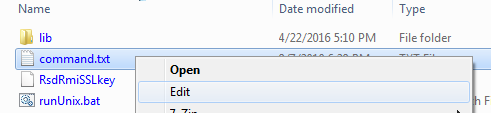
- For Line #1 for svpip, edit xxx.xxx.xxx.xx to equal your service processor (SVP) IP address. Be careful not to add or remove any extra spaces!

- For VSP Gx00 models and (VSP) E Series, there is an extra field with the serial number of the sub system required; therefore Line #2 will be as follows: replace VSP Gx00 or (VSP) E Series Serial Number with xxxxxx on Line #2 and Line # 3 will contain user login and password similar to step 10. .

- For other subsystems, there is NO system serial number needed; therefore for Line #2, for login, replace userid "password" with Storage Navigator credentials (do not modify the spacing, and keep the password within the quotations "").
- Best Practice: Use an exclusive user-created Storage Navigator account with 'Support Personnel' role.
- In a pinch, you can use the default Storage Navigator logins. This is not best practice though.

- If the longrange stanza is commented out the export will attempt to collect 90 days of 15 minute-interval summary data:
Default (not commented out):
Commented out:
- Optional: If the shortrange collection is too much, you may need to comment out the 24-hour collection and only perform an 8-hour collection.
Default (24-hour collection):
8-hour shortrange:
- Save Command.txt.
- Double-click runWin.Bat within ...\ExportTool\win_nt\export directory.
- Do not run as administrator; the export tool will output a java error if you do.
- For Gxx0 series systems running Hitachi-supplied SVPs with OpenJDK installed, use runWinOnSvp.bat instead - as there is no default classpath variable to Java.exe
- Do not touch the command prompt window until you see "Export Tool End" and "Press any key to continue..." output.

- Archive the "out" folder in the *.zip format, and upload it to https://tuf.hitachivantara.com/upload.php using your service request (SR) number.
- To assist our automated processing services; only store one performance data collection per zip file and try to include the words "out" or "export" in the filename for identification, e.g. "Out_Secondary_12345_Friday.zip".
- It is also helpful to edit the Description field of the upload page, include the system serial number and date and time of the collection and other pertinent details. Contact Global Support after the upload is complete.

Additional Notes
- For the best user experience, log in to view this article. Users who do not log in will find some links do not work.
- Collection times vary based on system configuration and current IO workload. Expect a minimum of one hour of waiting for the collection to complete.
- If changes are made to Performance Monitor, then short range data collection is limited to the time since the change. Modify the short range period to reflect the new time period. For example, if you added a control unit (CU) four hours ago, change short range to four or less hours.
- "Shortrange" & "range" data collection cannot exceed 24 hours.
- The VSP Gx00 and VSP Fx00 series does not store longrange data.
- If any errors happen during collection, archive "log" folder within ...\ExportTool\win_nt\export\ in the *.zip format and upload it to https://tuf.hitachivantara.com/uploadthru/upload using your SR number. Contact Global Support after the upload is complete.

- For the VSP G130 G/F350 G/F370 G/F700 G/F900 series and the VSP E Series without an SVP, please see Enterprise - Collect Monitor 2 Performance Data from Systems Without an SVP
- To run the Export Tool on the SVP, please see Performance Data Collection - Modify the Export Tool so That It Can Run in OpenJDK SVP and MPC Environments
CXOne Metadata
Tags: article:howto,Enterprise,vsp,Performance,VSP G1000,RAID,Data Collection,pagetype:knowledgearticle,export,tool,VSP G1x00 and VSP F1500,perfmon,VSP Gx00 and Fx00,VSP G130 G/F350 G/F370 G/F700 G/F900,VSP 5000 Series,VSP E Series
Page ID: 2920
Legacy URL: https://knowledge.hitachivantara.com/Support_Information/Data_Collection/Storage/Performance_Data_Collection_-_How_to_Run_the_Export_Tool

