How to Collect a System Dump from a Storage Array with No SVP
Objective
Collect dump data for problem determination for the Global Support center
Environment
- VSP G130 G/F350 G/F370 G/F700 G/F900
- VSP E-series
- No SVP or SVP 2
Procedure
1. Confirm Browser popup blocker setting is disabled. Popup windows must be allowed.
2. Login to Storage Advisor Embedded using Controller 1 or 2 public IP address
NOTE - If a Controller is blocked due to failure or maintenance, ensure you connect to the WORKING controller otherwise the dump may be invalid
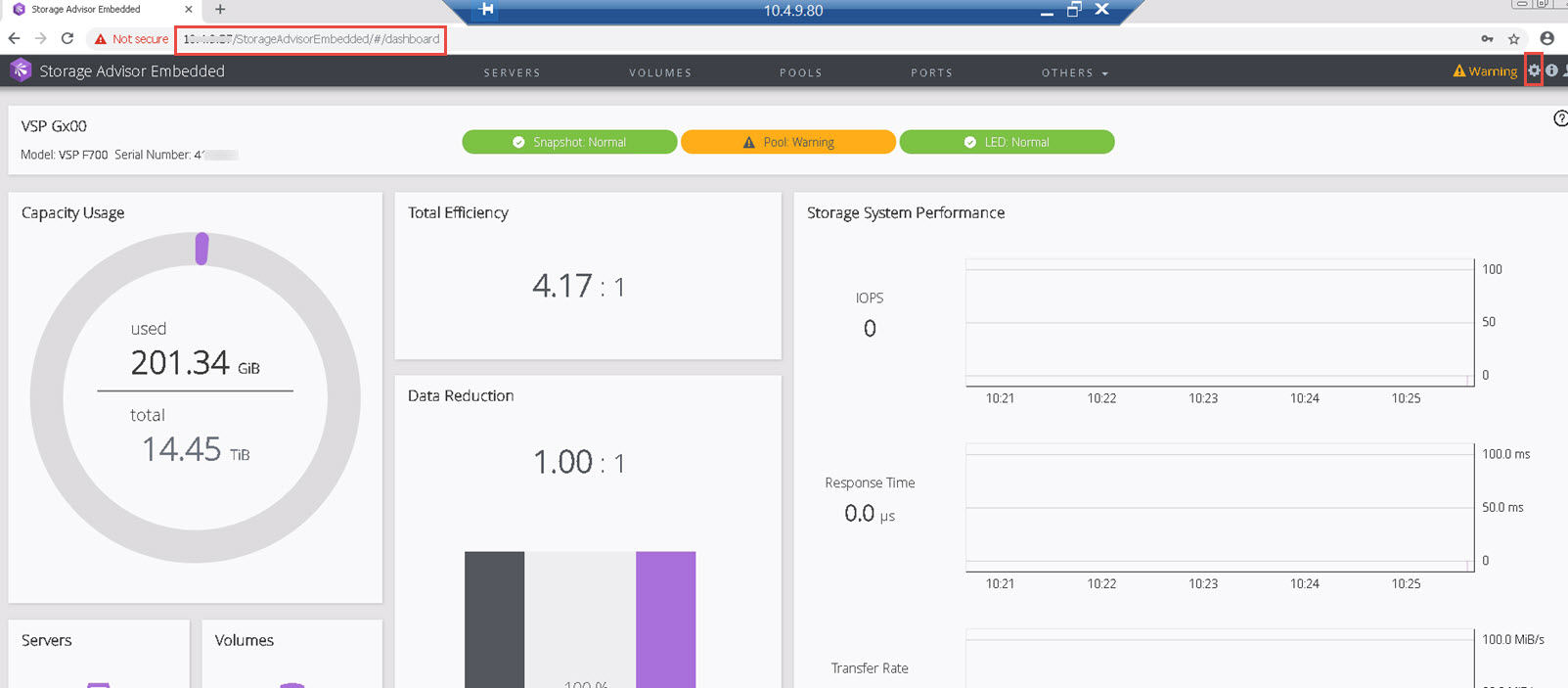
3. Use link on right side of Browser, next to Warning, to open Maintenance Utility
- Click on icon, select Maintenance Utility
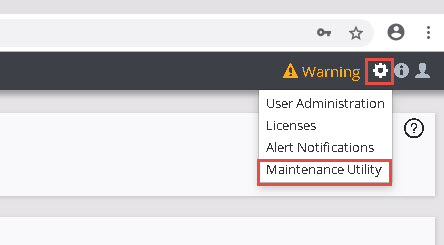
NOTE - you can also go directly to the Maintenance Utility by specifying the IP address of Storage Advisor Embedded and /MaintenanceUtility/
e.g. https://x.x.x.x/MaintenanceUtility/
4. In the Maintenance Utility, navigate to Menu, Select System Management, then Download System Dump
- Default dump type for Global Support Analysis is System Dump
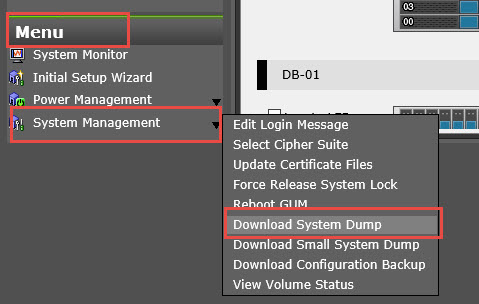
5. Select OK in confirmation window
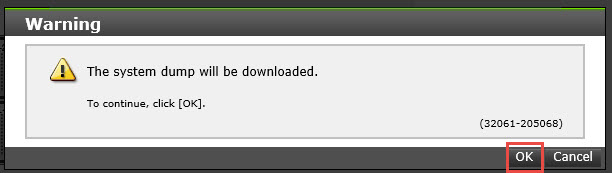
6. Select location to save dump file, not file name ot be saved is hdcp_dump.dmp
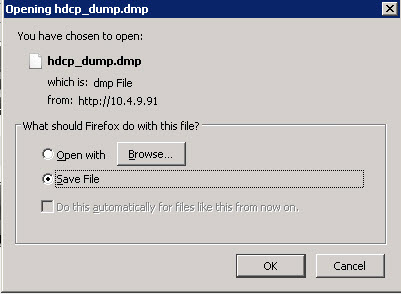
7. Wait several minutes for message that dump has completed downloading.

8. Transfer file to Global Support Center to the upload facility (TUF)
Additional Notes
The file name to collect and transfer is named hdcp_dump.dmp
