How to Collect Logs and Hardware Information for Supermicro Server
Summary
Objective
Supermicro Server – How to Collect Logs and Hardware Information
Environment
Supermicro Server
Procedure
Overview
This guide explains two methods to collect BMC logs and system hardware information from a Supermicro server:
-
Using the BMC web interface
-
Using the SMCIPMITool utility
1. Collecting Logs via BMC Web Interface
-
Open a web browser.
-
Enter the BMC IP address in the address bar
-
Log in using your username and password.

-
Navigate to:
Maintenance → Maintenance Event Logs. -
Click Export to Excel to download the logs.
-
Upload the downloaded log file to the case
-
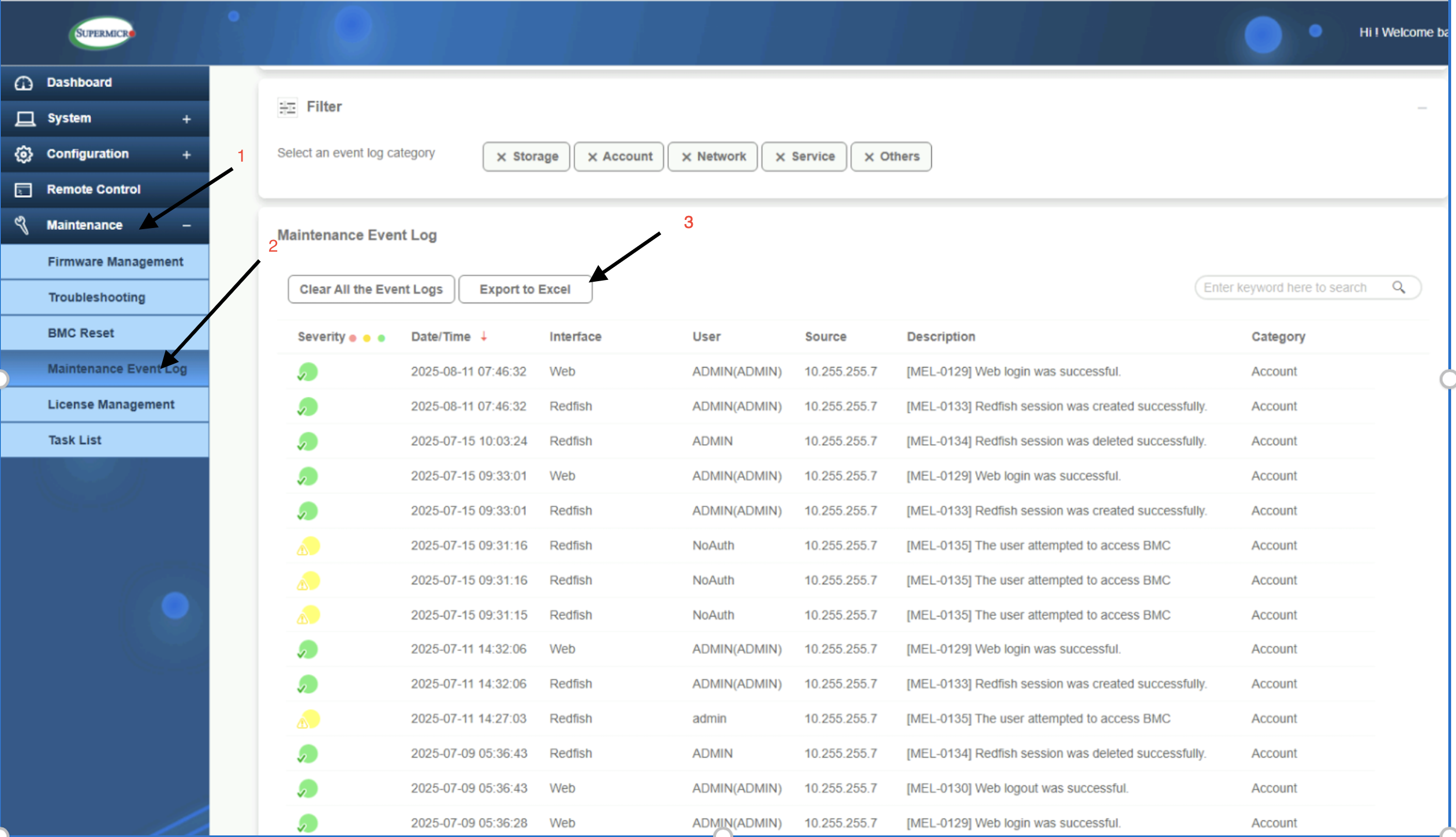
2. Collecting Logs via SMCIPMITool
You can collect logs without installing any software on the server by using the SMCIPMITool utility.
Step A: Download the SMCIPMITool
-
Go to the official download page:
https://www.supermicro.com/en/support/resources/downloadcenter/smsdownload -
Download and extract the SMCIPMITool package.
Step B: Navigate to the Extracted Folder
Example path after extraction:
SMCIPMITool_2.29.0_build.250214_bundleJRE_Windows Step C: Run the Command to Collect SEL Logs
The command has 6 parts:
SMCIPMITool.exe <BMC_IP> <username> <password> sel csv <filename> Example:
SMCIPMITool.exe 10.255.255.15 ADMIN password sel csv 2025-08-11 A file named 2025-08-11.csv will be saved in the current directory.
3. Additional Information to Collect
A. Hardware Information
SMCIPMITool.exe <BMC_IP> <username> <password> hwinfo
B. Sensor Data
SMCIPMITool.exe <BMC_IP> <username> <password> ipmi sensor --full
C. FRU Information
SMCIPMITool.exe <BMC_IP> <username> <password> ipmi fru

4. Uploading Collected Data
Once all required logs and information are collected:
-
Locate the saved files in your extracted SMCIPMITool folder.
-
Upload the files to the case using the customer-provided link.
Notes
-
IP Address, username, and password should be replaced with your actual server credentials.
-
Using
sel csvwill generate a CSV log file that can be reviewed directly or shared for analysis.
Solution Properties
- Keywords
- Supermicro Server Data collection
- Solution ID
- 250909070557523
- Last Modified Date
- 09/09/2025 07:32:20 AM
- Taxonomy
- Collections
-
- Customer
- Views
- 0