Content
Objective
How to access Product Downloads on Support.
Environment
- Support Website
- Pentaho Downloads
- Third-party Downloads
Procedure
Steps for Downloading
- Login to Support website account. (requires registration)
- Click on DOWNLOAD PRODUCTS AND UPDATES in the center or hover over ANSWERS in the top navigation and click Downloads.
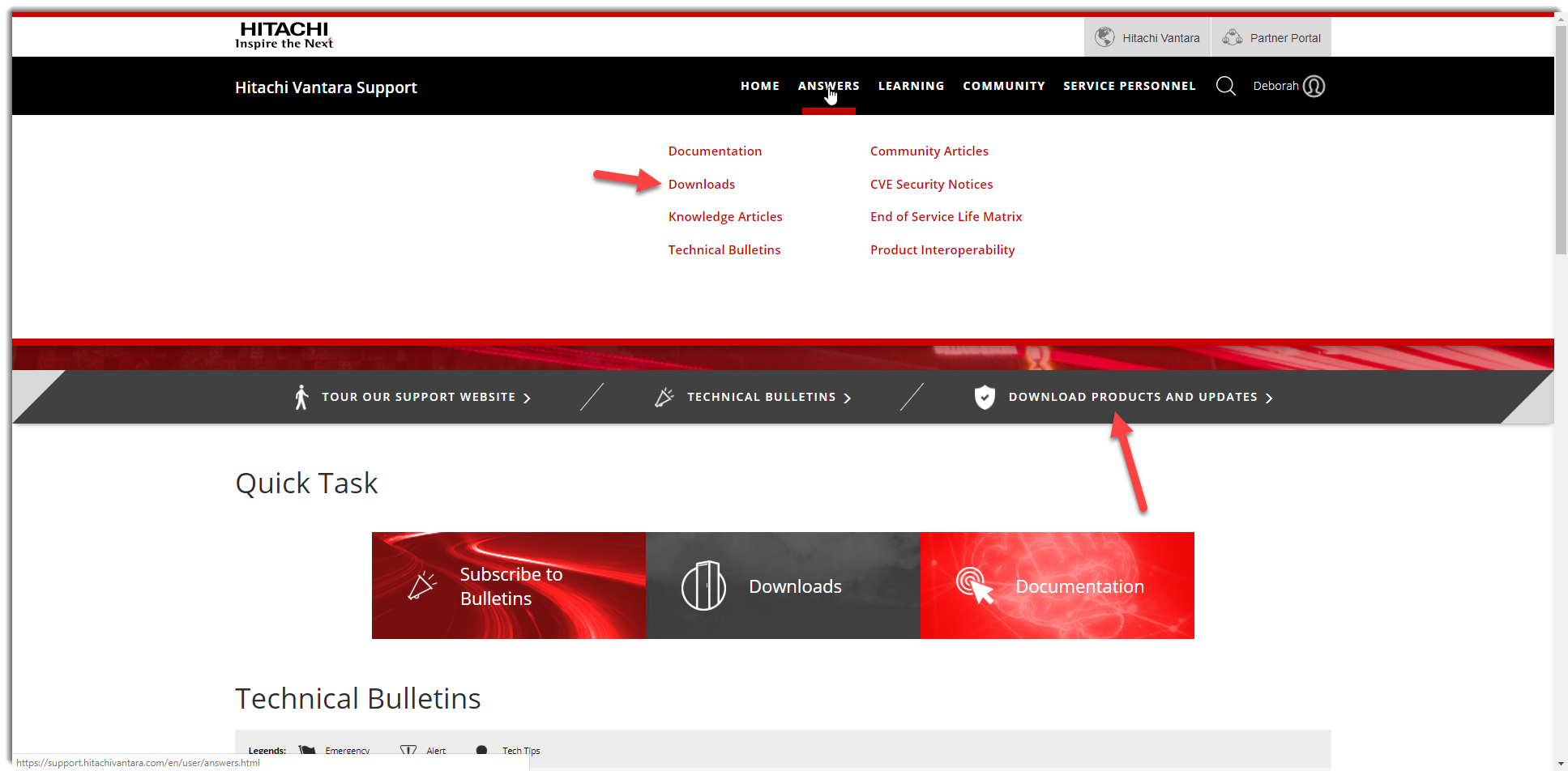
- To find a download you can enter a software or system name in the Search Downloads... search box (green arrow) or browse for your product by selecting SOFTWARE DOWNLOAD, HARDWARE DOWNLOAD, or NETWORK DOWNLOAD (red arrow) and then click on your product.

- Click the Download button next to the desired download and agree to the terms of the End User License Agreement.
Note: Make sure your pop-up blocker is turned off for downloads to work properly.
Pentaho Downloads
Pentaho downloads can be found on the Pentaho Support Portal, please note a Pentaho Support Portal login is required to access downloads.
Third-party Downloads
- For Networking downloads including Cisco, Brocade (Broadcom), QLogic, and Extreme Networks scroll down to Networking Downloads.
- Select the appropriate download button to go to the third-party site.
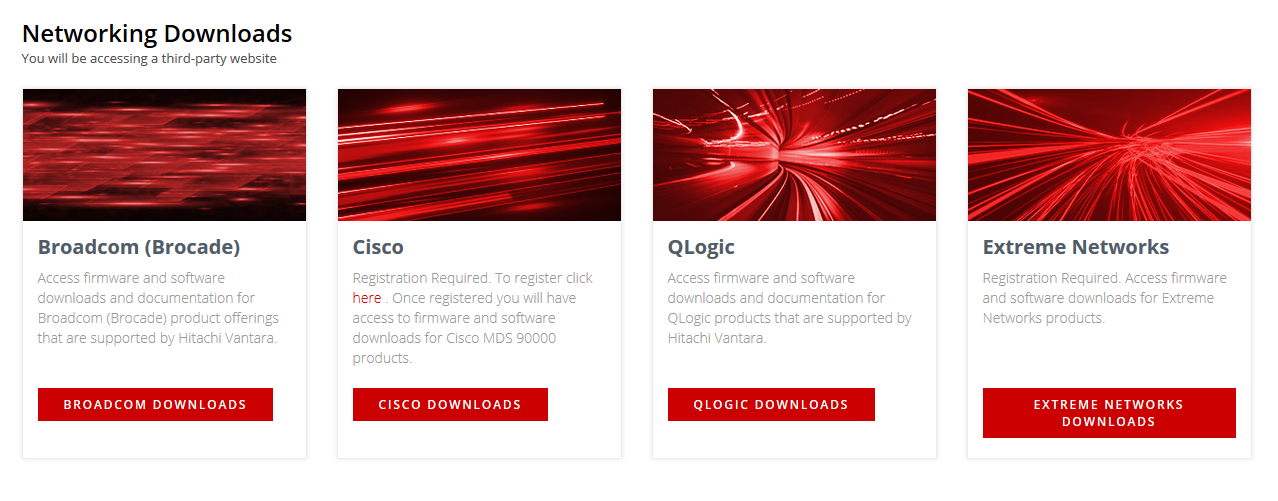
Additional Notes
For more information about Support, please see the following articles:
CXone Metadata
downloads, networking

