How to Add Additional Sites on the Support Website
Content
Objective
Add additional sites to Support account.
Environment
Procedure
If you are trying to add the first product/site to your account, please see How to Register for the Support Website.
- Login to Support and hover over MY HITACHI, then click on My Sites/Products from the drop-down menu.

- Click the ADD button in the upper right corner.
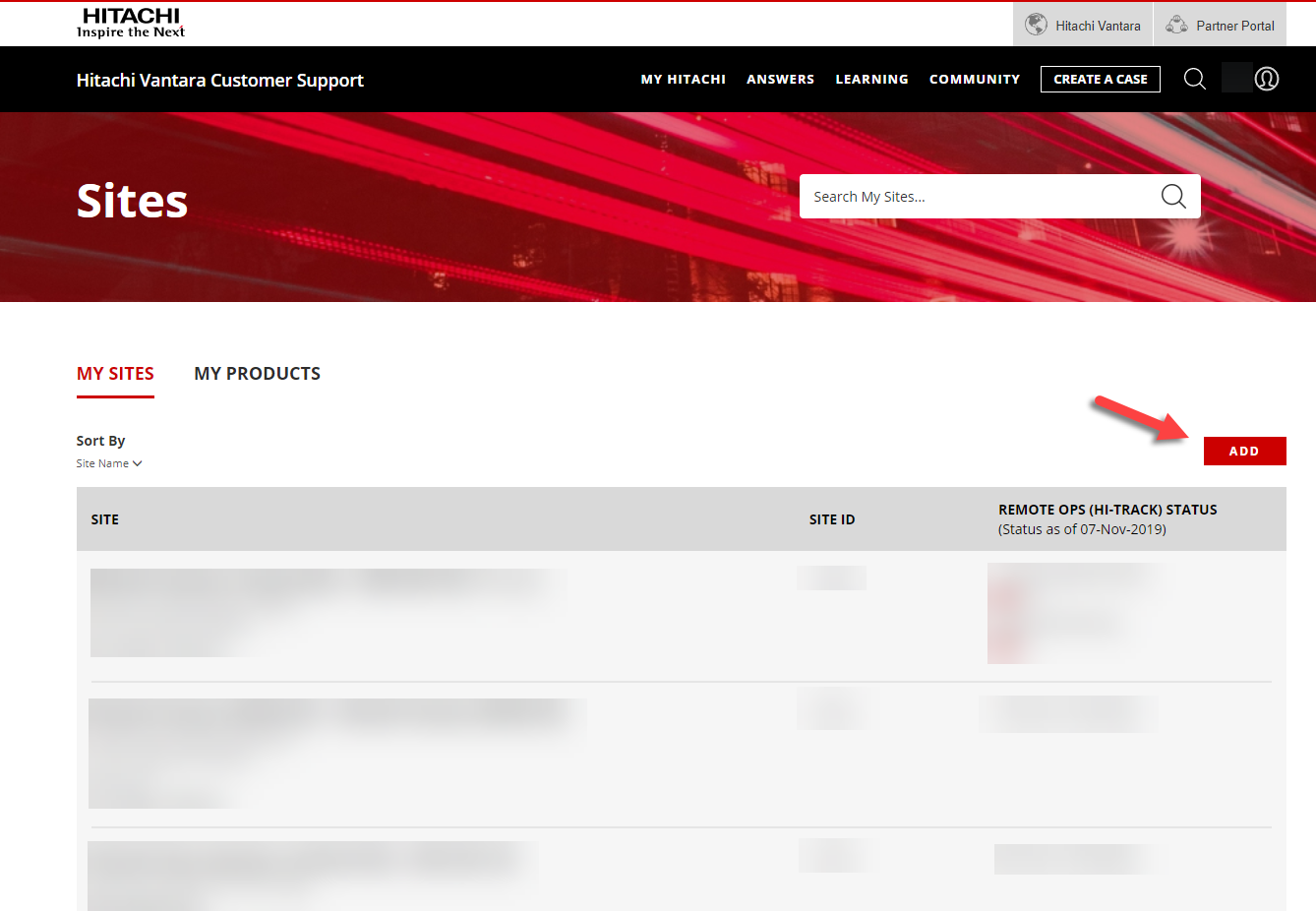
- Enter the Serial Number and Name of a product at the site you want to add and click CONTINUE.

- Screen will refresh to show a success message at the top and display the added site information.

Additional Notes
For additional resources on Support, please see the articles below:
CXOne Metadata
My Sites,support,Sites,Support website
Solution Properties
- Keywords
- https://knowledge.hitachivantara.com/Support_Information/Support_Website/How_to_Add_Additional_Sites_on_Support_Connect
- Solution ID
- 242403050040430
- Last Modified Date
- 10/04/2024 10:48:47 AM
- Attributes
-
Page Privacy and Permission Assignment
- Page Privacy: Private
- Page Level Permissions: Anonymous; Employee; Service Partner; Customer; IT; eServices
- Article: howto
- Pagetype: knowledgearticle
- Taxonomy
- Collections
-
- Customer
- Views
- 0