Content
How to use HDvM CLI
Version 1.3
Introduction
Most users of HiCommand Device Manager (HDvM) only use the GUI.
This short document describes how easy it is to install the CLI. We also discuss how to use the CLI to define a 9500V array to HDvM. I also suggest defining the 9500V to SNM using the SNM CLI. When these actions are both done on the HDvM server, it makes debugging HDvM issues a lot easier for 2 reasons:
- Cut and paste of the CLI sessions makes problem analysis easy for TRC staff as they then know exactly how the product has been used.
- It confirms subsystem communication from the HDvM server to the 9500V or AMS/WMS using the DAMP/SNM API.
HDvM CLI
Case 1 Installation on HDvM Server itself
No installation required. You will find the CLI here:
C:\Program Files\HiCommand\DeviceManager\HiCommandCLI
All you need to do is to edit the file “HiCommandCLI.properties” as follows:
…
# set the server url
HiCommandCLI.serverurl=http://localhost:2001/service
##### OPTIONS ####
user=system
# password can be provided directly, or from a password file
password=manager
#password=@D:\\DeviceManager\\.passwd
…
Obviously, change system/manager to your userid/password. If you do not want to hard code this, you can supply the userid/password as part of the command.
C:\Program Files\HiCommand\DeviceManager\HiCommandCLI>HiCommandCLI
Device Manager CLI version "4.2.0-01"
USAGE: HiCommandCLI {server-url} {server-command} [options] [parameters]
AVAILABLE COMMANDS:
AddStorageArray
…
GetArrayReservation
FOR COMMAND-SPECIFIC HELP, TYPE: "HiCommandCLI help {server-command}"
AVAILABLE OPTIONS:
-u {userid} or --user {userid} login user ID for Device Manager
Server
-p {password} or --password {password} login password for Device Manager
Server
etc
Case 2 Installation on client computer
Don’t install the software. Just wander along to the HiCommand server and copy the following directory to your C: drive.
C:\Program Files\HiCommand\DeviceManager\HiCommandCLI
For versions of HDvM prior to 4.2, you can go here via Internet Explorer:
http://western1:2001/HiCommandCLI/
and download a self exploding EXE, a ZIP or a TAR.GZ. Change western1 to the name of your HDvM server, of course.
From HDvM 4.2 onwards, the HDvM CLI can be downloaded from the main HDvM screen.
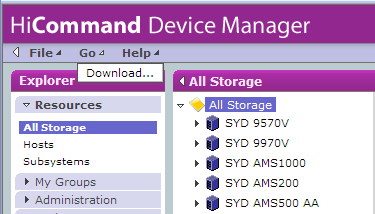
Go > Download the executable and expand it to a permanent directory. Now follow the instructions in Case 1 above – except that the server URL line should read as follows:
HiCommandCLI.serverurl=http://western1:2001/service
Obviously, use the name of your HDvM server, not western1.
Test HDvM CLI
Always issue this command first:
HiCommandCLI getserverinfo
C:\Program Files\...\HiCommandCLI>HiCommandCLI getserverinfo
RESPONSE:
An instance of ServerInfo
serverVersion=HiCommand Device Manager Server v4.2 Build 0420-05 (Jul 04, 2005)
serverURL=http://localhost:2001
upTime=6 days 17 hours 32 minutes 7 seconds
upSince=Tue, 11 Oct 2005 06:19:15 GMT
currentApiVersion=4.2
List of 10 StorageArray elements:
An instance of StorageArray
arrayFamily=AMS/WMS
displayArrayFamily=AMS/WMS
An instance of StorageArray
arrayFamily=HDS9200
displayArrayFamily=HDS9200
An instance of StorageArray
arrayFamily=HDS9500V
displayArrayFamily=HDS9500V
An instance of StorageArray
arrayFamily=HDS9900
displayArrayFamily=HDS9900
An instance of StorageArray
arrayFamily=HDS9900V
displayArrayFamily=HDS9900V
An instance of StorageArray
arrayFamily=SUNT3
displayArrayFamily=SUNT3
An instance of StorageArray
arrayFamily=USP
displayArrayFamily=USP
An instance of StorageArray
arrayFamily=HDS9900V
displayArrayFamily=XP1024/128
An instance of StorageArray
arrayFamily=USP
displayArrayFamily=XP12K/10K
An instance of StorageArray
arrayFamily=HDS9900
displayArrayFamily=XP512/48
If you do not get output similar to the above, the CLI is not working properly. Debug as required.
Define Storage Array
After you have defined the storage array with SNM CLI, you know that IP communication is working between the HDvM server and the storage array. Now define the storage array to HDvM using the “addstoragearray” command.
C:\Program Files\...\HiCommandCLI>HiCommandCLI help addstoragearray
COMMAND: AddStorageArray
DESCRIPTION: Perform a discovery for Storage Arrays, populating the Device
Manager database with the discoveries
PARAMETERS:
ipaddress (required) IP address of the target storage subsystem
family (required) Array family of the target storage subsystem
displayfamily (optional) Name used to display the array family of the
target storage subsystem. This parameter is required at
initial identification.
searchcommunity (optional) Search community used only for detecting a
storage subsystem of the 9900 or XP512/48 series via SNMP.
The default value is public.
ipaddress2 (optional) Second IP address of the target storage
subsystem. This parameter can be specified for the model
of the AMS, WMS, 9500V or 9200 series only.
userid (optional) User ID used to access the storage subsystem
when the target storage subsystem is either the model of
the USP, 9900V, AMS, WMS, 9500V, 9200, XP12K/10K or
XP1024/128 series.
arraypasswd (optional) User password used to access the storage
subsystem when the target storage subsystem is either the
model of USP, 9900V, AMS, WMS, 9500V, 9200, XP12K/10K or
XP1024/128 series.
Here is an example. Note that the time to execute this command can be several minutes. This is normal.
C:\Program Files\...\HiCommandCLI>HiCommandCLI addstoragearray ipaddress=10.129.2.54 family=HDS9500V ipaddress2=10.129.2.55
RESPONSE:
An instance of StorageArray
objectID=ARRAY.HDS9580V.68010041
description=HDS9580V (68010041) at 10.129.2.54
serialNumber=68010041
arrayFamily=HDS9500V
arrayType=HDS9580V
productName=DF600H
controllerVersion=165A/R
…
productCode=-1
List of 1 CommParameters elements:
An instance of CommParameters
userID=
ipAddress2=10.129.2.55
userPassword=
ipAddress=10.129.2.54
Note also, that in this case the storage array is not protected – this is not recommended! Any other user can interrupt the discovery process by logging in to the array. That is why using Password Protect or Account Authentication on DF arrays is a good idea.
If the storage array was password protected, the syntax would be:
addstoragearray ipaddress=10.129.2.54 family=HDS9500V ipaddress2=10.129.2.55 userid=HDvM arraypasswd=hdvmhdvm
You should make sure that the password is at least 8 characters long as later revisions of the USP microcode make this mandatory.
Other HDvM CLI commands
Refer to the “HDvM Manager User’s Guide” document and executable – available from this site.
CXone Metadata
Tags: article:qanda,pagetype:knowledgearticle
Page ID: 11875

