How to Collect HNAS Diagnostic Data from the SMU GUI
Content
Objective
This guide will provide step-by-step instruction on how to collect HNAS Diagnostic data from the SMU GUI.
Environment
- Hitachi Network Attached Storage (HNAS)
- 3100/3200
- 3080/3090
- 4000 series
Procedure
1. Login to the System Management Unit (SMU) web server: -- https://xxx.xxx.xxx.xxx/mgr/app/
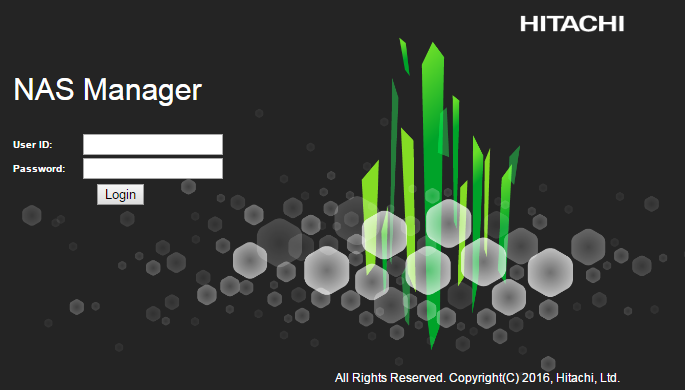
2. Select the tab called "Status and Monitoring"

3. Scroll to the bottom of the page, select "Download Diagnostics".

4. Leave default options selected and click "Download" once. Please do no press the Download button again until after you have been prompted to save the .zip file.

5. Once saved locally, proceed to https://tuf.hitachivantara.com/upload.php and upload the Diagnostic.zip file to your Service Request.
CXone Metadata
Tags: hnas,Data Collection,Diagnostics,Log Collection,HNAS Diags
PageID: 13501
Solution Properties
- Keywords
- https://knowledge.hitachivantara.com/Support_Information/Data_Collection/Storage/How_to_Collect_HNAS_Diagnostic_Data_from_the_SMU_GUI
- Solution ID
- 242403050013501
- Last Modified Date
- 09/03/2024 09:03:59 AM
- Attributes
-
Page Privacy and Permission Assignment
- Page Privacy: Private
- Page Level Permissions: Anonymous; Employee; Service Partner; Customer; Knowledge Author; Knowledge Editor; IT; eServices; Knowledge Draft
- Article: howto
- Pagetype: knowledgearticle
- Taxonomy
- Collections
-
- Guest (Public)
- Views
- 0