Content
To take full advantage of this article, please make sure you have logged into https://knowledge.hitachivantara.com by clicking Login:
Objective
- Collect a Dump using Remote Ops (Hi-Track) SVP Agent for Enterprise/RAID arrays
Environment
- Hitachi Virtual Storage Platform G1000 (VSP G1000)
- Hitachi Virtual Storage Platform (VSP)
- Hitachi Unified Storage VM (HUS VM)
- Hitachi Universal Storage Platform V (USP V) and USP VM
- VSP G200, G400, G600 and G800
- VSP F400, F600 and F800
- Remote Ops (Hi-Track) SVP Agent version C6 and higher
Procedure
- From a modern web browser, go to https://[SVP-IP-Address]:4431/

- Click “Continue to this website (not recommended)”:
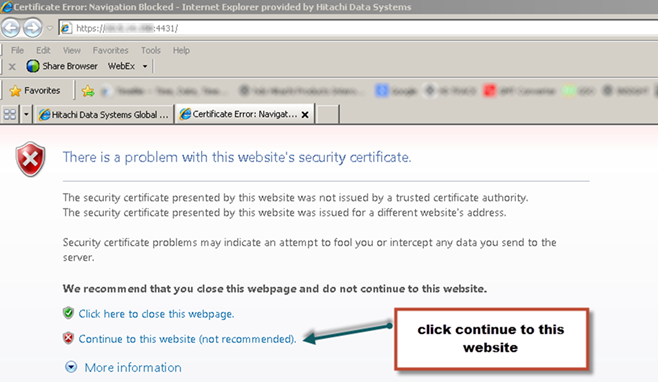
- You will see the login page (click here for credentials - only displays for logged in customers)
- Please Note: Remote Ops (Hi-Track) must be enabled to allow for the AutoDump function to work here. If not, you might encounter an error.

-
Select the serial number(s) of the array(s) you want to collect dumps from:

-
For Remote Ops (Hi-Track) C7 and above, please enter the numerical portion of the Service Case number of your support ticket. Unless otherwise noted by Global Support, please collect a “Detail” dump. If “Detail” is not a choice, please collect a “Normal” dump.

-
To verify that the dump has been requested, you can click “Log” in the upper right of the webpage:

-
If you entered your Service Request number, once you see confirmation that the dump is in progress, please contact the Global Contact Center to advise them that the dump has been initiated through Remote Ops (Hi-Track). Click here for a list of global numbers for Hitachi Global Support.
-
If you are authorized to access the service processor (SVP), then the dump location on the SVP is typically C:\Hitachi\Dump\:

Additional Notes
-
This new method of DUMP collection is supported on the VSP G1000, HUS VM, VSP, USP V and USP VM, as long as the version of Remote Ops (Hi-Track) is C6 or higher. The recommended minimum version is C7 or higher since it allows for the Service Request number to be entered.
-
This new method is also supported on VSP G200, G400, G600 and G800 and on VSP F400, F600 and F800 as long as the version of Remote Ops (Hi-Track) is CB or higher.
-
Microcode/Firmware should be Mandatory General Availability (MGA) or higher.
-
There is a 2-hour lockout period after every successful AutoDump generation, during which any subsequent requests will be refused by the subsystem until the lockout period finishes.
-
The Remote Ops (Hi-Track) AutoDump web Interface is supported on Microsoft® Internet Explorer 8® or above, Google Chrome, and Mozilla Firefox.
Customers Must Be Logged into Support Connect or Hitachi Knowledge to See the below Information
- The default username and password are admin and default, respectively.
- If the password default does not work, try hitachi or Hitachi
Note: If the password is not default or hitachi, and you do not know the password, please click here for the procedure to reset the Remote Ops (Hi-Track) web interface password.
-
You may need to change the default password upon signing in for the first time. There is a six-character minimum; we recommend the password be set to hitachi.
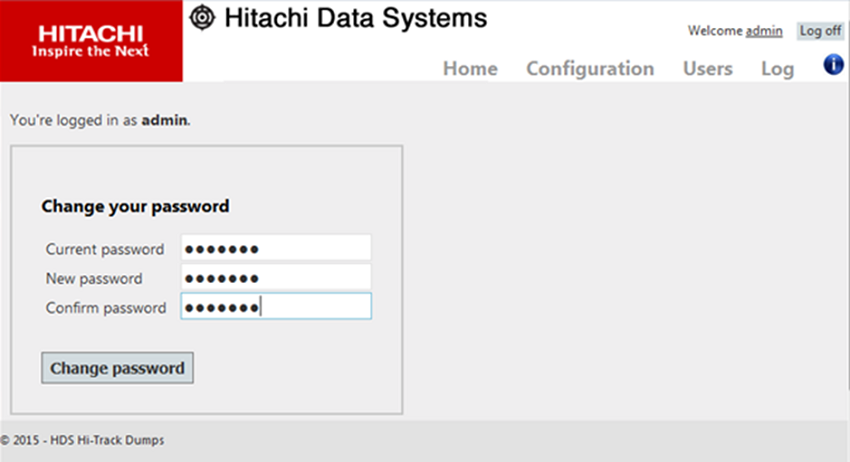
CXone Metadata
1857
article:howto,Hi-track,Dump,Data Collection,Dump Collection,pagetype:knowledgearticle,svp agent

