Midrange Performance Data Collection - SNM2 CLI
Objective
-
Collect performance data using SNM2 CLI
-
Collect long-term performance data using SNM2 CLI
Environment
- Unified Storage (HUS100), DF850
- Adaptable Modular Storage 2000 (AMS2000), DF800
- Storage Navigator Modular 2 (SNM2)
- Command Line Interface (CLI)
- Performance Data Collection
Procedure
Prerequisites
- Storage Navigator Modular 2 CLI needs to be installed on a server which can access the array. Click Here to download the latest version.
Steps
- Go to SNM2 CLI Installation Directory (Default is C:\Program Files (x86)\Storage Navigator Modular 2 CLI\ ) and run the file startsnmen.bat as administrator.
- If the array is not yet registered, register it using the following command
- auunitaddauto -ip [CTL0-IP-Address] [CTL1-IP-Address] -communicationtype [See Note]
- Note: Type secure to use TCP/28355 or nonsecure to use TCP/2000
- Example:
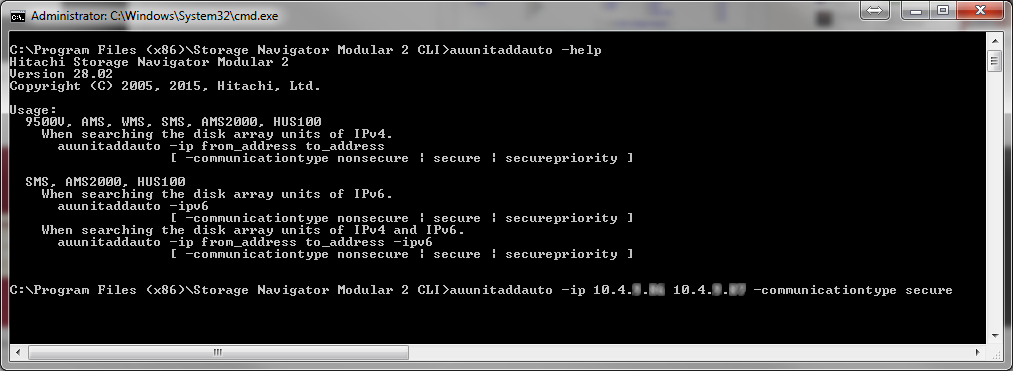
- Type auunitref command once array is added to verify Unit Name:
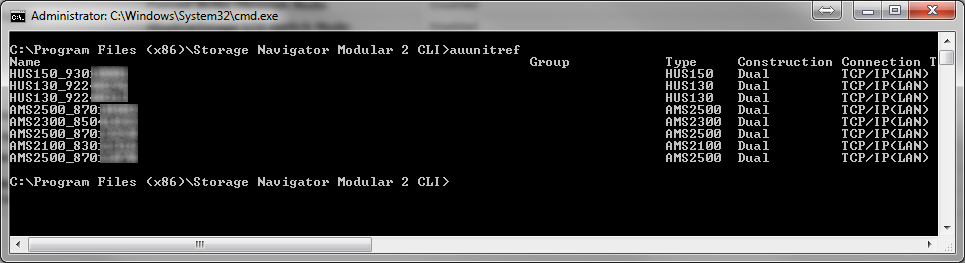
- Make sure performance monitoring is enabled (if you enabled it in the GUI, it should be enabled in CLI). You would use the aupfmstatiscfg -unit [unit_name] -refer command:
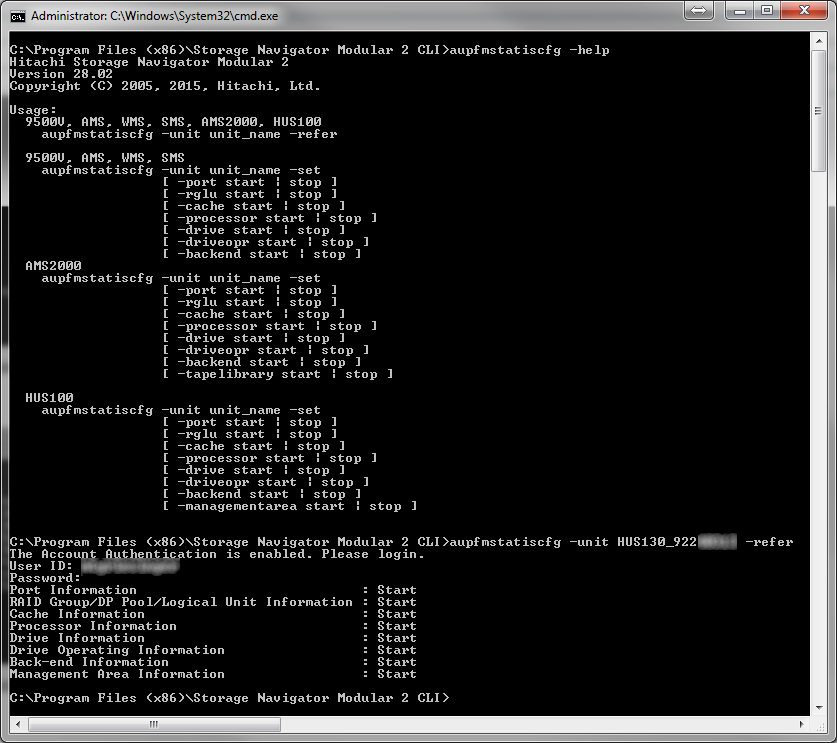
- If anything says "Stop" in step 4, you will need to run one of the following commands:
- AMS2000 Series
- aupfmstatiscfg -unit [Unit_Name] -set -port start -rglu start -cache start -processor start -drive start -driveopr start -backend start
- HUS100 Series
- aupfmstatiscfg -unit [Unit_Name] -set -port start -rglu start -cache start -processor start -drive start -driveopr start -backend start -managementarea start
- aupfmstatiscfg -unit [Unit_Name] -set -port start -rglu start -cache start -processor start -drive start -driveopr start -backend start -managementarea start
- AMS2000 Series
- To start the actual performance collection you will type:
- auperform -unit [Unit_Name] -auto 1 -pfmstatis -count [Number_of_collections] -path [Path/Directory in quotes – Folder must already be created]
- Note: If you specify -path, the folder/path needs to be created before starting the performance collection. If you do not create the folder first, SNM2 CLI will throw an error out. If you do not use -path, the files can be found in C:\Program Files (x86)\Storage Navigator Modular 2 CLI\.
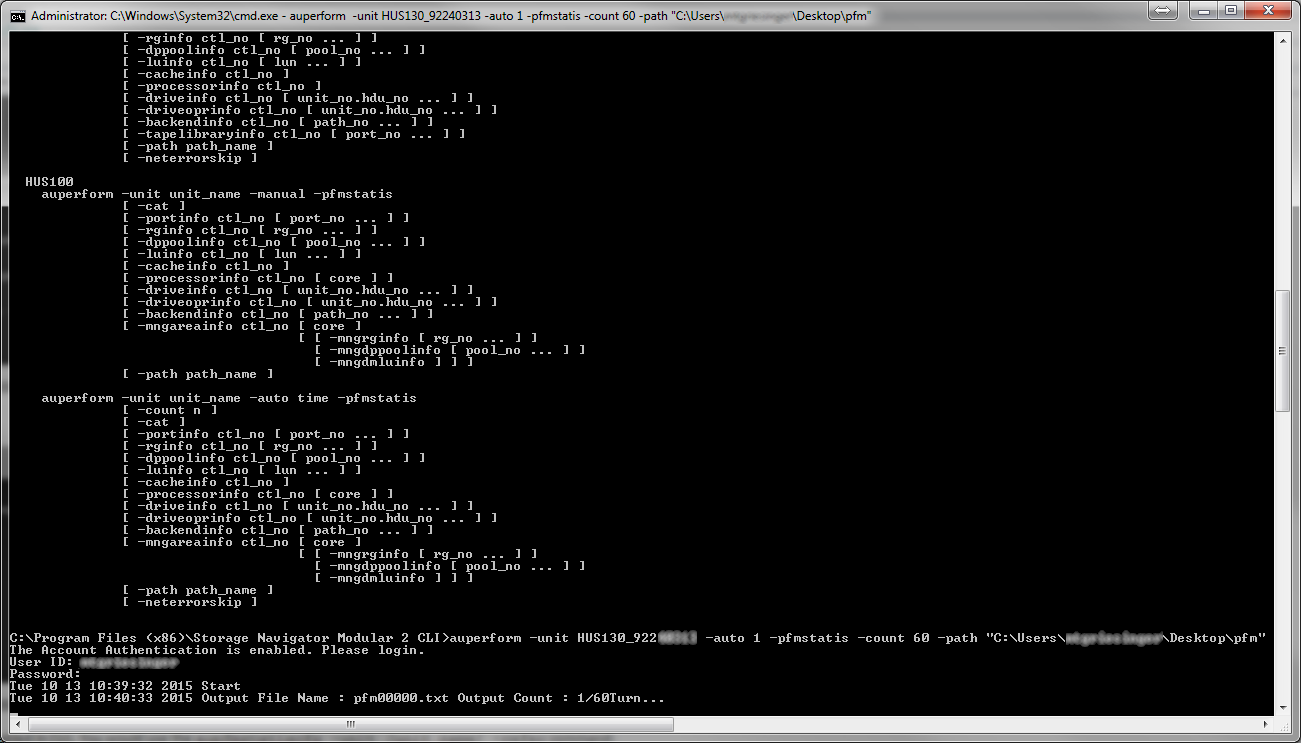
-
Zip the files into a folder called pfm.[array-serial-number].[date-time-of-collection].zip and upload to https://tuf.hitachivantara.com/upload.php using your Service Request number.
Additional Notes
-
If Account Authentication is used, it is recommended an account specifically be made with "Storage Administrator (View)" privileges only, for performance data collection. This way performance collection will not interfere with normal array management.
-
This method of collecting performance data through Command-Line is preferred when a long-term collection is required (more than 120 collections at one-minute intervals). However, please do not collect longer than 120 collections more than one-minute interval without Global Support's permission. Doing so can cause performance problems on the array.
-
SNM2 CLI and GUI are is stored on the same SNM2 CD ISO, click here to download the SNM2 ISO.
-
For GUI Method, see: Midrange Performance Data Collection - SNM2 GUI
Reference Material
-
Link to Unified Storage Command Line Reference Guide (for HUS100 Series)
-
Link to Storage Navigator Modular 2 Command Line Interface (CLI) Unified Reference Guide (For AMS2000 Series)
